Simple UART Project Using pyboard and Arduino Uno
How to communicate between an Arduino Uno and a pyboard to start/stop playing music using the UART protocol

In this article, we'll go over an example of how to communicate between an Arduino Uno and a pyboard using the UART protocol.
We'll use a buzzer to demonstrate the outcome.
The pyboard receives the signals from the Arduino and then starts or stops playing music accordingly.
Required Components
- Arduino Uno R3
- MicroPython pyboard v1.1
- Piezo Buzzer
Circuit Diagram
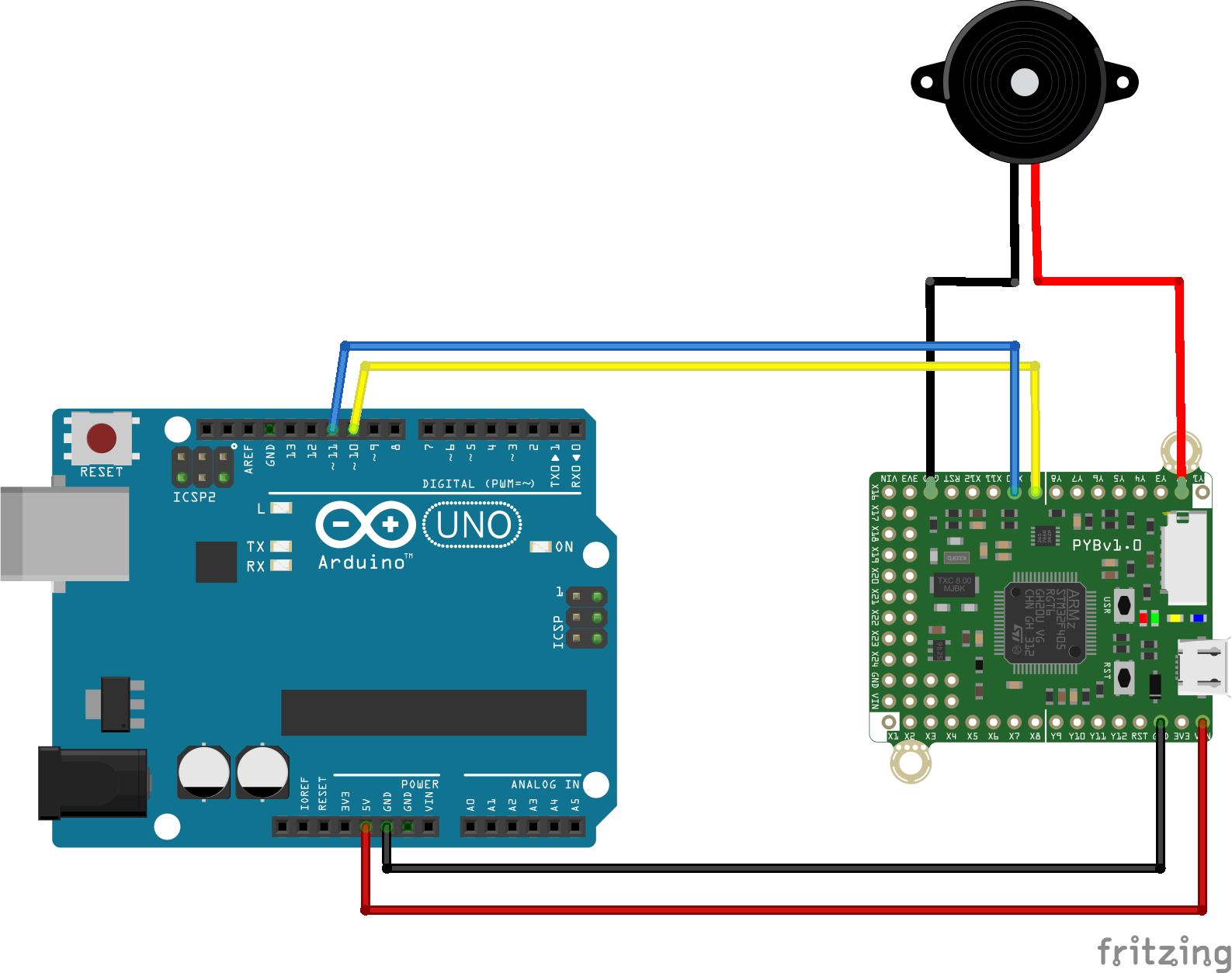
Code (Arduino)
Click to see some code.
#includeSoftwareSerial softSerial(10, 11); //RX, TX char serial_data; void setup() { softSerial.begin(9600); Serial.begin(9600); } void loop() { // Send signals using the Serial Monitor. // To start playing music, send 'p'. // To stop playing music, send 's'. while (Serial.available()) { serial_data = Serial.read(); softSerial.print(serial_data); Serial.print(serial_data); } }
Code (pyboard)
Make sure you are on the latest firmware version for the pyboard. This solution uses the ´uasyncio´ which was introduced after V1.13. For more details see Guide to uasyncio.
For the RTTTL library see Ring Tone Text Transfer Language Parser.
Click to see some code.
import pyb
import songs
import uasyncio as asyncio
from rtttl import RTTTL
class UART_receiver():
def __init__(self) -> None:
self.uart = pyb.UART(1, 9600)
self.data = ''
self.uart.init(9600, bits=8, parity=None, stop=1)
asyncio.create_task(self.run())
async def run(self):
while True:
if self.uart.any():
res = self.uart.read()
self.data = res.decode("utf-8").strip()
await asyncio.sleep(0)
def getData(self):
return self.data
class Radio():
def __init__(self, uart) -> None:
self.buz_tim = pyb.Timer(8, freq=440)
self.buz_ch = self.buz_tim.channel(2, pyb.Timer.PWM, pin=pyb.Pin('Y2'), pulse_width=0)
self.pwm = 50 # reduce this to reduce the volume
self.uart = uart
async def play_tone(self, freq, msec):
print('freq = {:6.1f} msec = {:6.1f}'.format(freq, msec))
if freq > 0:
self.buz_tim.freq(freq)
self.buz_ch.pulse_width_percent(self.pwm)
pyb.delay(int(msec * 0.9))
self.buz_ch.pulse_width_percent(0)
pyb.delay(int(msec * 0.1))
await asyncio.sleep(0)
async def play(self, tune):
try:
for freq, msec in tune.notes():
await self.play_tone(freq, msec)
await asyncio.sleep(0)
if self.uart.getData() == 's':
self.play_tone(0, 0)
break
except KeyboardInterrupt:
await self.play_tone(0, 0)
async def main():
uart_msg = UART_receiver()
radio = Radio(uart_msg)
trackNumber = 7 # Just a random number to start somewhere
rx_data = ''
while True:
await asyncio.sleep(0)
rx_data = uart_msg.getData()
if rx_data == 'p':
track = RTTTL(songs.index(trackNumber))
await radio.play(track)
trackNumber = trackNumber + 1
if trackNumber > songs.size():
trackNumber = 0
asyncio.run(main())
Wiring
The Arduino is powered by the computer via USB, and the pyboard is powered by 5V from the Arduino.
| Arduino Uno | pyboard | Buzzer |
|---|---|---|
| 5V | V+ | - |
| GND | GND | - |
| 10 | X9 | - |
| 11 | X10 | - |
| - | GND | GND |
| - | Y2 | V |
Results
Once everything is connected you should start to hear some music being played, coming from the buzzer.
0:00
/0:15
Demo of music playing on the buzzer based on messages received by the pyboard from the Arduino.
Well done!
Thank you for reading.




